Every day, more than one million people use WhatsApp to communicate. For those who want enhanced functionality or personalized options, WhatsApp Plus is the top choice. The biggest concern for users moving from WhatsApp to WhatsApp Plus is how they will transfer their chat history without losing anything. This post is a fully explanatory article that will guide you on how to transfer chats between these two platforms.
Contents
What is WhatsApp Plus?
WhatsApp Plus is a modified version of the popular messaging app, WhatsApp. It offers users additional features and customization options beyond what the official WhatsApp provides. Developed by third-party developers. Users can personalize the app’s appearance with various themes, colors, and fonts.
Step-by-Step Guide to Transfer Chats
Transferring your chats from WhatsApp to WhatsApp Plus is straightforward. Follow these steps to get it done:
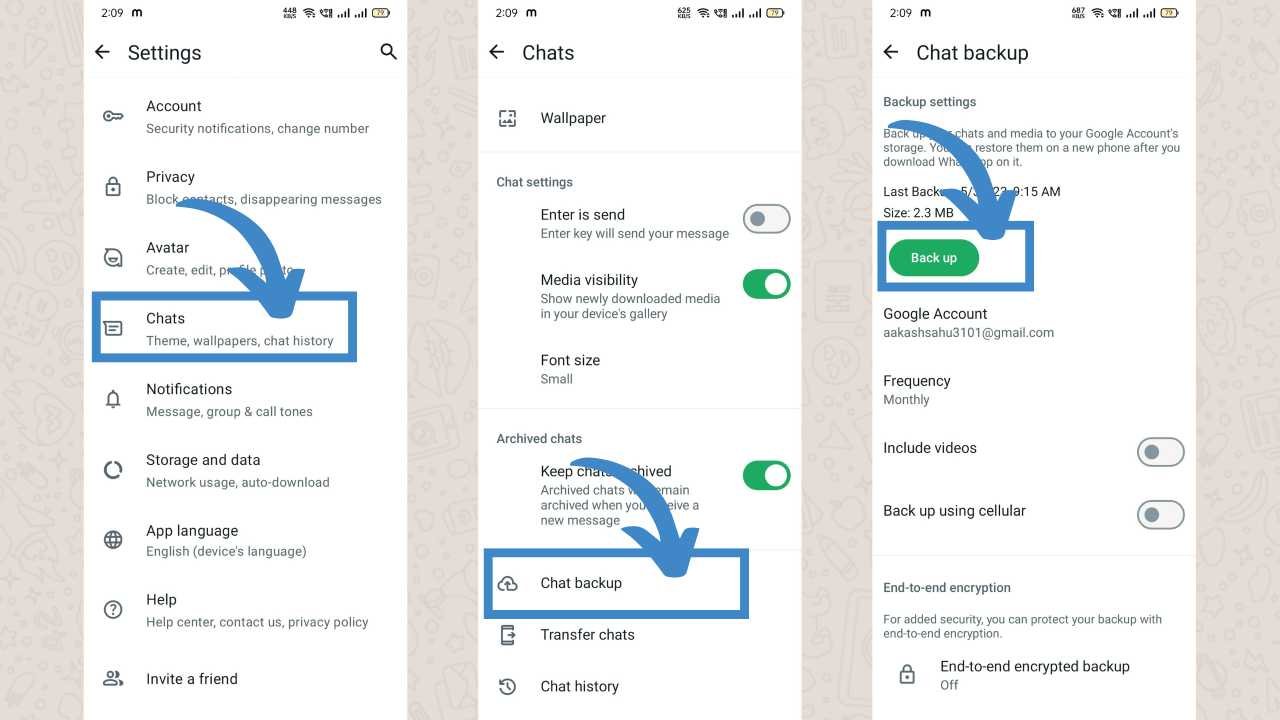
Step 1: Backup Your WhatsApp Chats
- Open WhatsApp: Launch the official WhatsApp application on your phone.
- Navigate to Settings: Tap three vertical dots in the top-right corner to access the menu, then go to Settings.
- Access Chat Backup: In the Settings menu, select Chats, then tap on Chat Backup.
- Backup Your Chats: Tap on the Back Up button. Ensure that the backup is stored locally on your device.
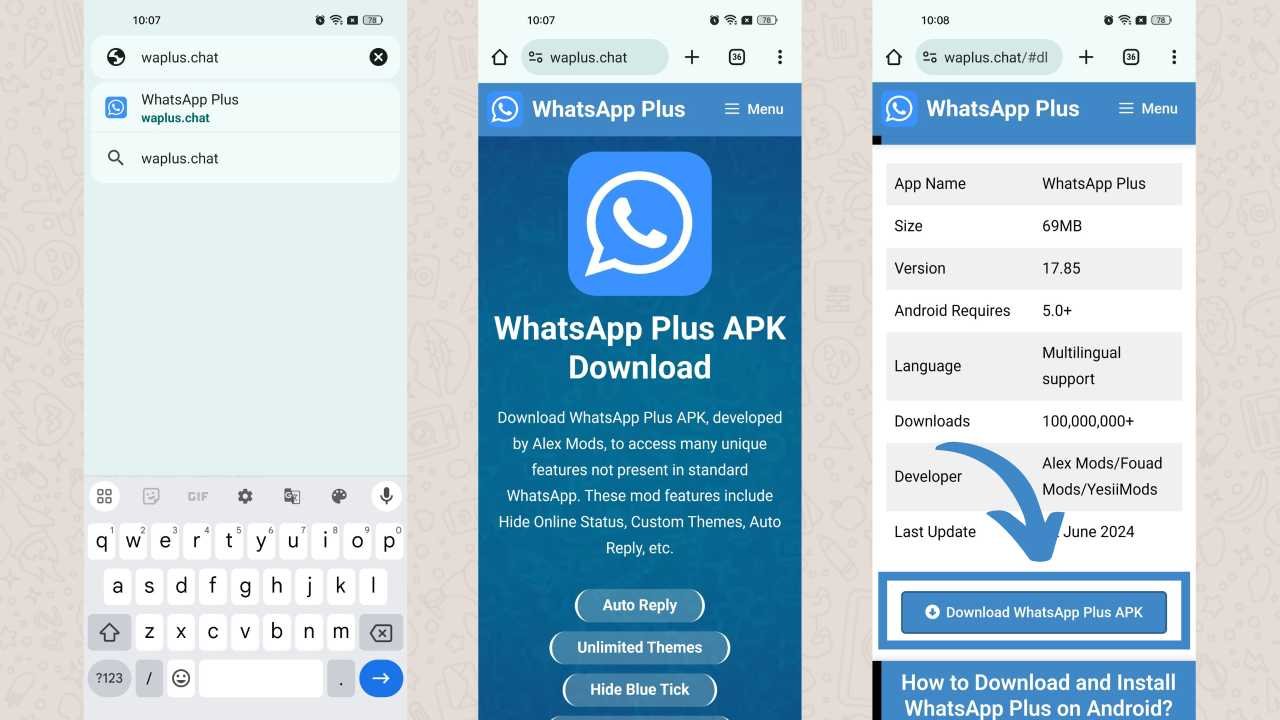
Step 2: Download WhatsApp Plus APK File
- Visit Our Website: Now go to Chrome browser, search “https://waplus.chat/” and click on the first link to open this site.
- Download WhatsApp Plus APK File: To download the APK file on your device, tap the download button on that webpage.
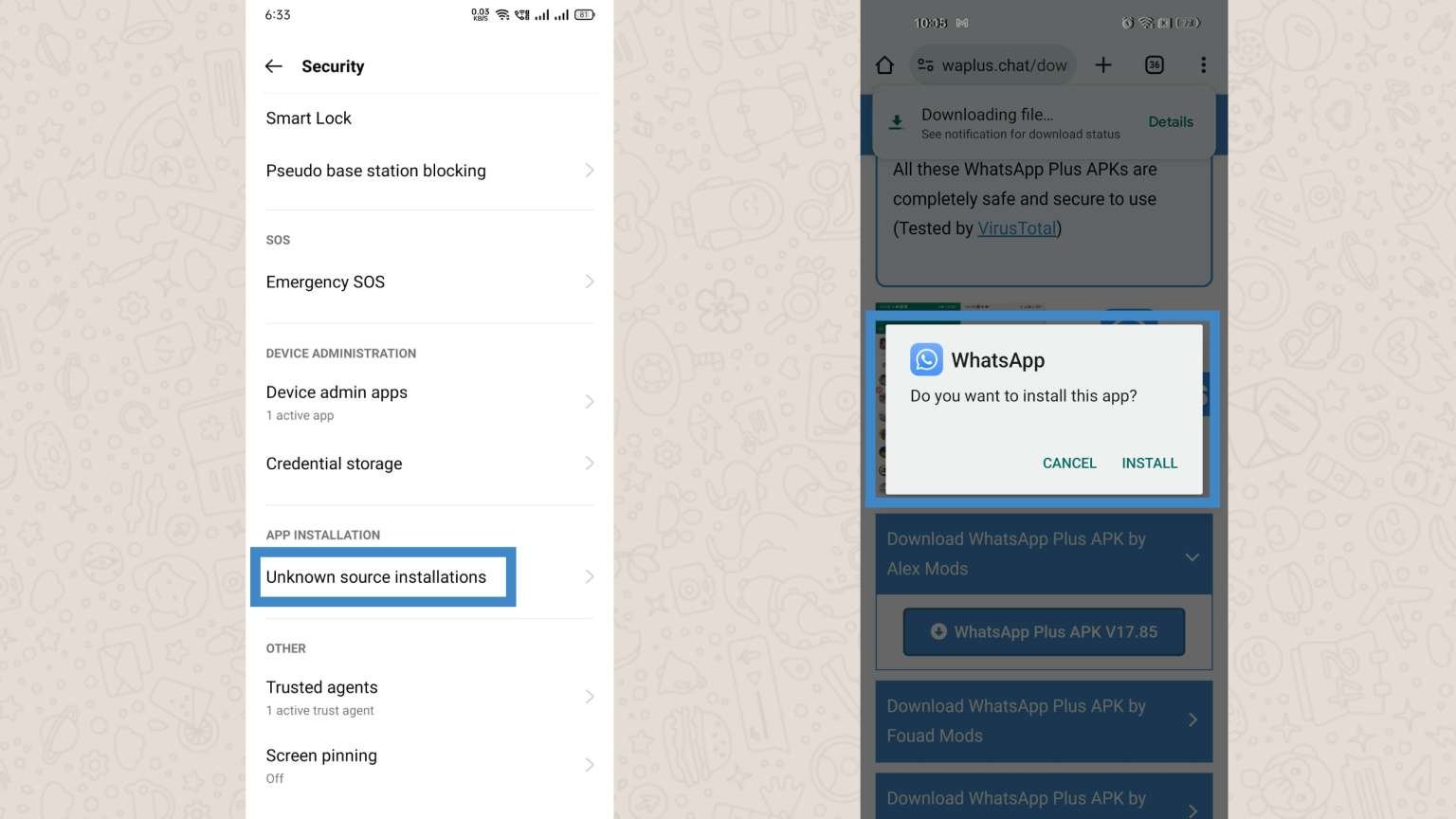
Step 3: Install WhatsApp Plus
- Enable Unknown Source: To install WhatsApp Plus app, go to your device’s Settings and scroll down a bit, then tap Security and enable Unknown Sources of App installation.
- Install WhatsApp Plus: Now, go back to the folder where you have located the WhatsApp Plus APK file and install the app.
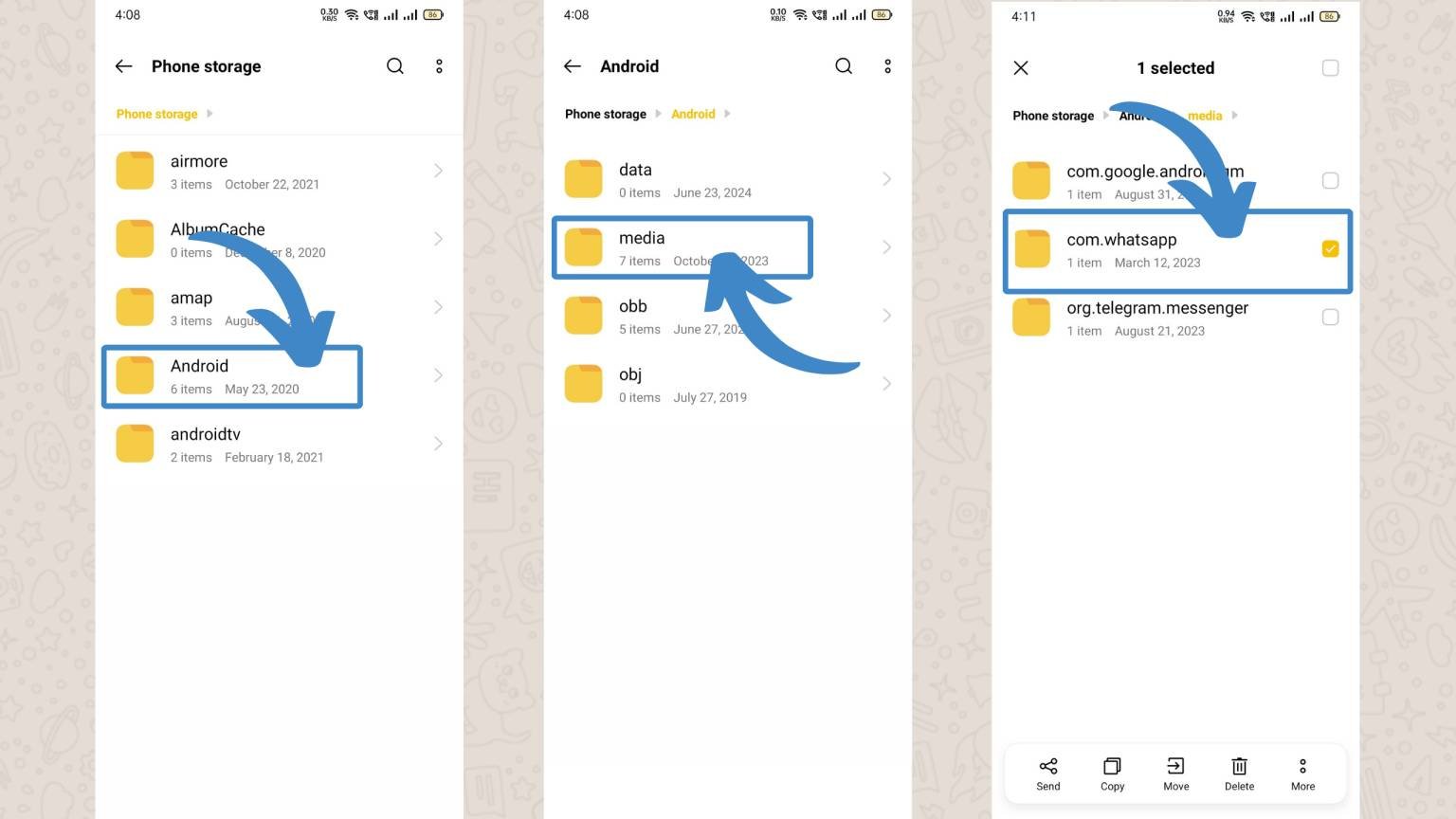
Step 4: Locate the WhatsApp Backup File
- Use a File Manager: On your phone, go to File Manager or any file-browsing app.
- Go to Android, Media: Navigate to Internal Storage, then go to Android, Media.
- Find the WhatsApp Folder: Look for a file named something like com.whatsapp (this is the encrypted chat backup file).
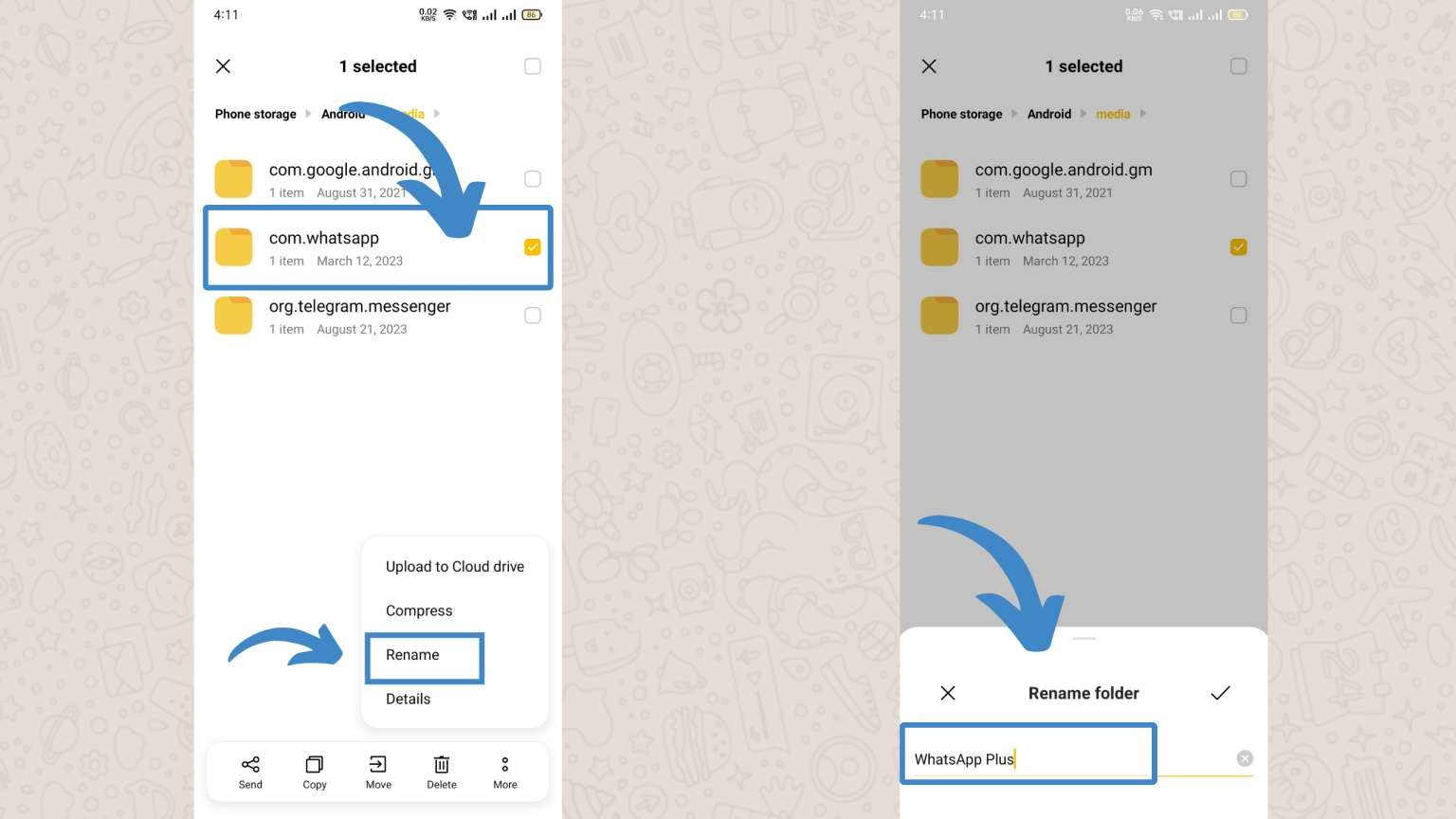
Step 5: Rename the Backup File
Rename the Backup File: Select the most recent backup file and rename it com.whatsapp to WhatsApp Plus. This step is crucial because it allows WhatsApp Plus to recognize the backup file during the restoration process.
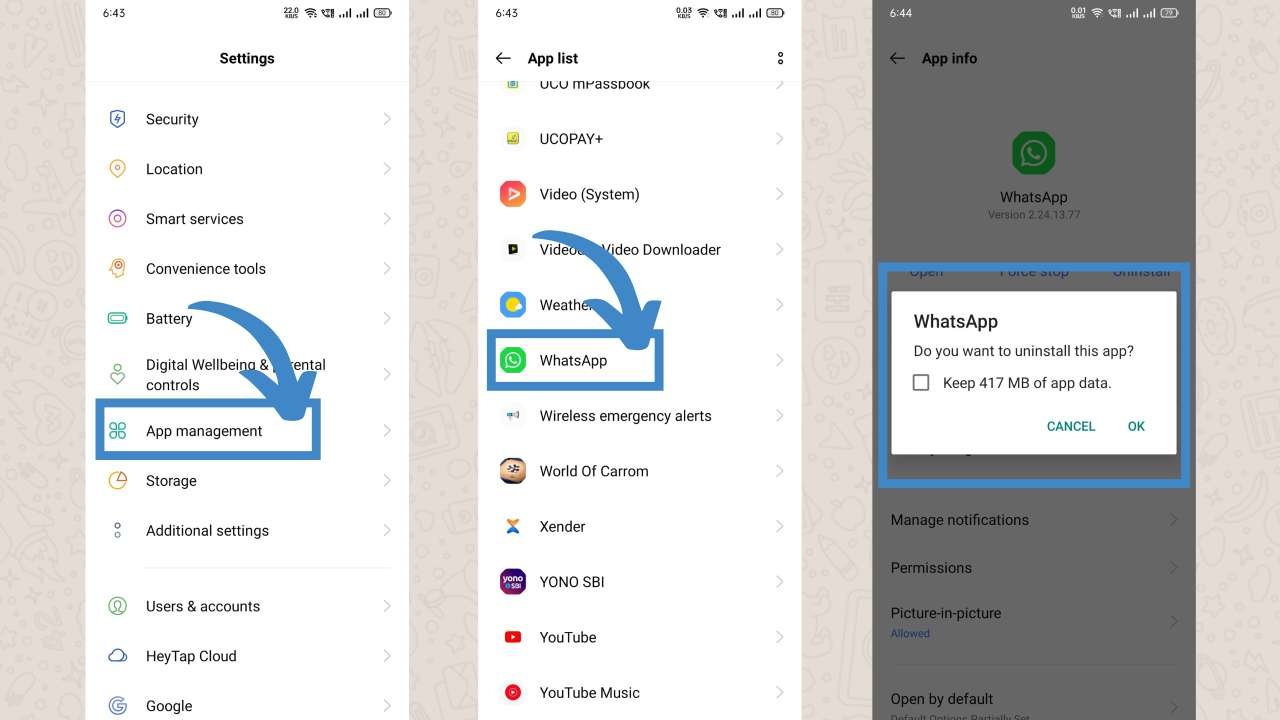
Step 6: Uninstall WhatsApp
Uninstall WhatsApp: Go to your device settings, open the Apps section, find WhatsApp, and select Uninstall.
Step 7: Open WhatsApp Plus
- Open WhatsApp Plus: Open the WhatsApp Plus app that you have already installed on your device (from Step 2).
- Allow All Permission: Simply open the WhatsApp Plus app and allow all the required permissions to work properly.
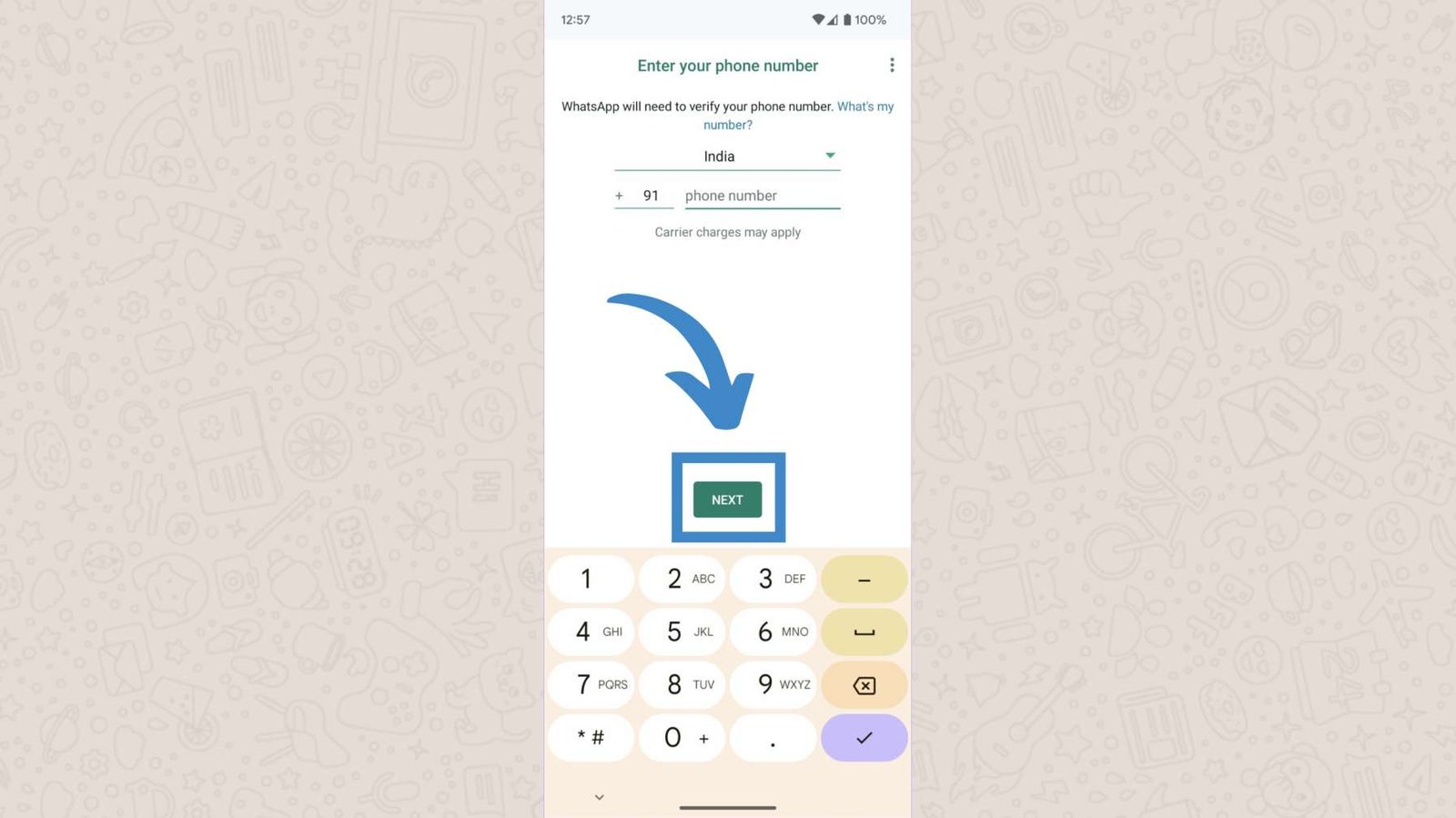
Step 8: Verify Your Number
Verify and Complete Setup: Enter the phone number you used on the official Whatsapp app and verify it using the OTP sent to your phone.
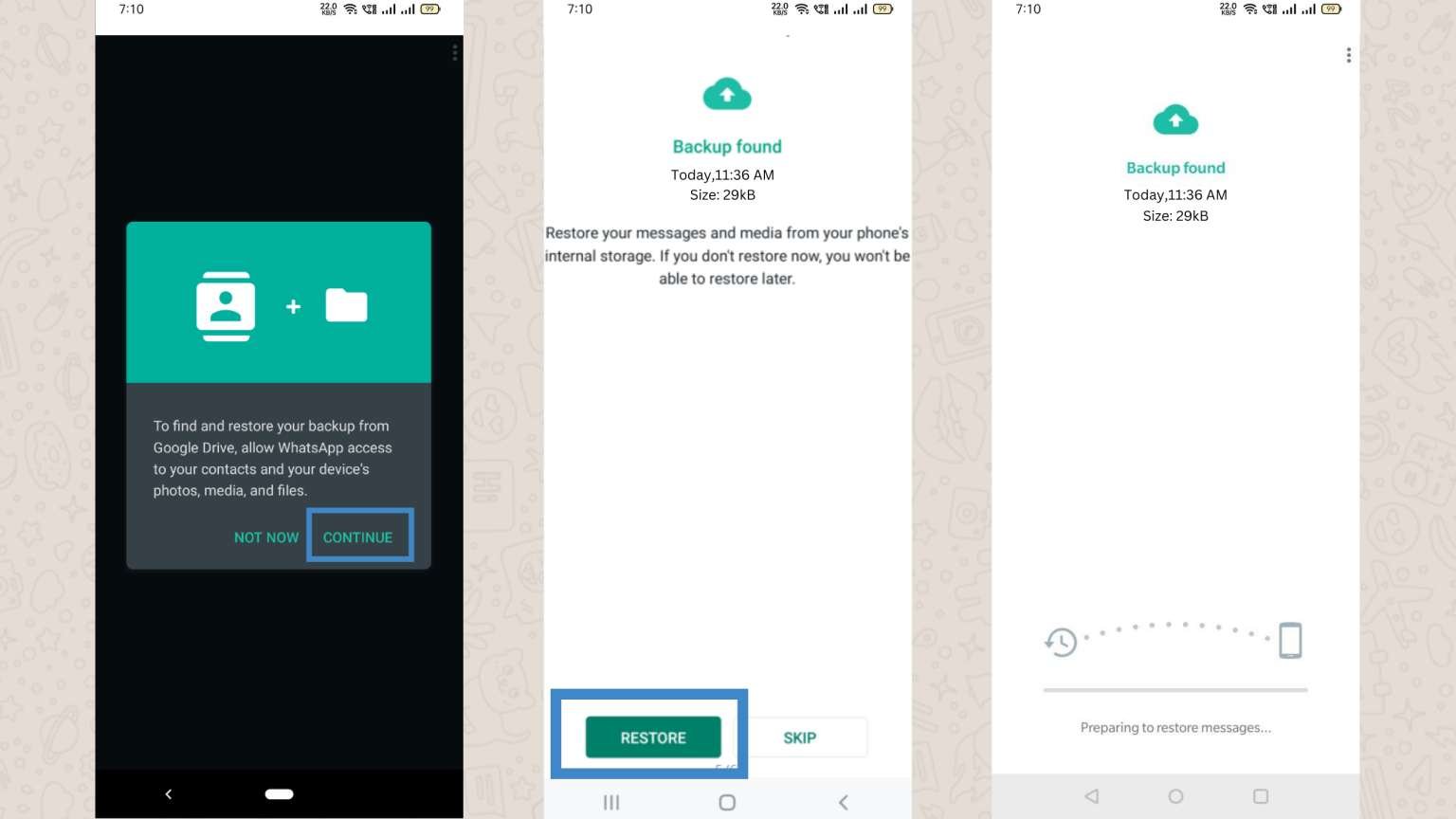
Step 9: Restore Your Chats in WhatsApp Plus
Restore Backup: Once you are verified you can see the restore option click on it and it will restore your official WhatsApp data to WhatsApp Plus app.
Troubleshooting Common Issues
Despite following the steps carefully, you might encounter some issues during the transfer process. Here are common problems and their solutions:
WhatsApp Plus Not Detecting Backup
- Incorrect File Location: Ensure that the backup file is in the correct “Databases” folder within the “WhatsApp Plus” directory.
- File Name: Verify that the backup file name is correctly formatted (com.whatsapp).
- Permissions: Ensure that WhatsApp Plus has the necessary permissions to access your storage.
Chat Restoration Stuck
- Wait Patiently: Sometimes, the restoration process may take longer due to the size of the backup. Be patient and allow the process to complete.
- Reboot Device: Restart your phone and try the restoration process again.
Verification Issues
- Correct Number: Double-check that you are entering the correct phone number.
- Stable Network: Ensure that your phone has a stable internet connection for OTP verification.
Tips for a Smooth Transition
- Keep Backup Updated: Regularly back up your WhatsApp chats to avoid data loss during transitions.
- Verify Source of APK: Make sure that you download WhatsApp Plus APK from https://waplus.chat to prevent malware infections.
- Stay Updated: Keep both WhatsApp and WhatsApp Plus updated to their latest versions for optimal performance and security.
Advantages and Disadvantages of Using WhatsApp Plus
Advantages
- Customization: Personalize the app’s look and feel to suit your preferences.
- Enhanced Privacy: Gain more control over your online presence and visibility.
- Improved Media Sharing: Share higher quality images and videos without compression.
- Additional Features: Enjoy a broader range of features not available in the official app.
Disadvantages
- Security Risks: Since WhatsApp Plus is not an official app, it might pose security risks.
- Ban Risk: Using third-party mods like WhatsApp Plus can potentially lead to a ban from WhatsApp.
- Lack of Official Support: Issues encountered with WhatsApp Plus won’t have official support from WhatsApp.
Conclusion
Moving your chats from WhatsApp to WhatsApp Plus is easy if you follow the steps that are given right above. while WhatsApp Plus offers more features and customization options, it also comes with some risks. These include the possibility of getting your account banned and security concerns. Always be careful when using third-party apps. Regularly backing up your data can help you to reduce risks, but always be aware of your digital security.
I hope after reading this article, you will be able to transfer your chats. For more guides, bookmark our site waplus.chat.